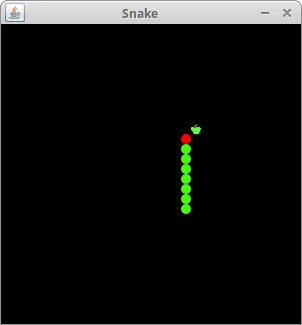Source gamesnake.java :
package com.snake;
import java.awt.Color;
import java.awt.Dimension;
import java.awt.Font;
import java.awt.FontMetrics;
import java.awt.Graphics;
import java.awt.Image;
import java.awt.Toolkit;
import java.awt.event.ActionEvent;
import java.awt.event.ActionListener;
import java.awt.event.KeyAdapter;
import java.awt.event.KeyEvent;
import javax.swing.ImageIcon;
import javax.swing.JPanel;
import javax.swing.Timer;
public class Board extends JPanel implements ActionListener {
private final int B_WIDTH = 300;
private final int B_HEIGHT = 300;
private final int DOT_SIZE = 10;
private final int ALL_DOTS = 900;
private final int RAND_POS = 29;
private final int DELAY = 140;
private final int x[] = new int[ALL_DOTS];
private final int y[] = new int[ALL_DOTS];
private int dots;
private int apple_x;
private int apple_y;
private boolean leftDirection = false;
private boolean rightDirection = true;
private boolean upDirection = false;
private boolean downDirection = false;
private boolean inGame = true;
private Timer timer;
private Image ball;
private Image apple;
private Image head;
public Board() {
initBoard();
}
private void initBoard() {
addKeyListener(new TAdapter());
setBackground(Color.black);
setFocusable(true);
setPreferredSize(new Dimension(B_WIDTH, B_HEIGHT));
loadImages();
initGame();
}
private void loadImages() {
ImageIcon iid = new ImageIcon("src/resources/dot.png");
ball = iid.getImage();
ImageIcon iia = new ImageIcon("src/resources/apple.png");
apple = iia.getImage();
ImageIcon iih = new ImageIcon("src/resources/head.png");
head = iih.getImage();
}
private void initGame() {
dots = 3;
for (int z = 0; z < dots; z++) {
x[z] = 50 - z * 10;
y[z] = 50;
}
locateApple();
timer = new Timer(DELAY, this);
timer.start();
}
@Override
public void paintComponent(Graphics g) {
super.paintComponent(g);
doDrawing(g);
}
private void doDrawing(Graphics g) {
if (inGame) {
g.drawImage(apple, apple_x, apple_y, this);
for (int z = 0; z < dots; z++) {
if (z == 0) {
g.drawImage(head, x[z], y[z], this);
} else {
g.drawImage(ball, x[z], y[z], this);
}
}
Toolkit.getDefaultToolkit().sync();
} else {
gameOver(g);
}
}
private void gameOver(Graphics g) {
String msg = "Game Over";
Font small = new Font("Helvetica", Font.BOLD, 14);
FontMetrics metr = getFontMetrics(small);
g.setColor(Color.white);
g.setFont(small);
g.drawString(msg, (B_WIDTH - metr.stringWidth(msg)) / 2, B_HEIGHT / 2);
}
private void checkApple() {
if ((x[0] == apple_x) && (y[0] == apple_y)) {
dots++;
locateApple();
}
}
private void move() {
for (int z = dots; z > 0; z--) {
x[z] = x[(z - 1)];
y[z] = y[(z - 1)];
}
if (leftDirection) {
x[0] -= DOT_SIZE;
}
if (rightDirection) {
x[0] += DOT_SIZE;
}
if (upDirection) {
y[0] -= DOT_SIZE;
}
if (downDirection) {
y[0] += DOT_SIZE;
}
}
private void checkCollision() {
for (int z = dots; z > 0; z--) {
if ((z > 4) && (x[0] == x[z]) && (y[0] == y[z])) {
inGame = false;
}
}
if (y[0] >= B_HEIGHT) {
inGame = false;
}
if (y[0] < 0) {
inGame = false;
}
if (x[0] >= B_WIDTH) {
inGame = false;
}
if (x[0] < 0) {
inGame = false;
}
if (!inGame) {
timer.stop();
}
}
private void locateApple() {
int r = (int) (Math.random() * RAND_POS);
apple_x = ((r * DOT_SIZE));
r = (int) (Math.random() * RAND_POS);
apple_y = ((r * DOT_SIZE));
}
@Override
public void actionPerformed(ActionEvent e) {
if (inGame) {
checkApple();
checkCollision();
move();
}
repaint();
}
private class TAdapter extends KeyAdapter {
@Override
public void keyPressed(KeyEvent e) {
int key = e.getKeyCode();
if ((key == KeyEvent.VK_LEFT) && (!rightDirection)) {
leftDirection = true;
upDirection = false;
downDirection = false;
}
if ((key == KeyEvent.VK_RIGHT) && (!leftDirection)) {
rightDirection = true;
upDirection = false;
downDirection = false;
}
if ((key == KeyEvent.VK_UP) && (!downDirection)) {
upDirection = true;
rightDirection = false;
leftDirection = false;
}
if ((key == KeyEvent.VK_DOWN) && (!upDirection)) {
downDirection = true;
rightDirection = false;
leftDirection = false;
}
}
}
}
Hasil :